Overview:
Kafka is a distributed event streaming application. If you are not sure what it is, you can compare it with a message queue like JMS, ActiveMQ, RabbitMQ etc. However it can do a lot more than these message queues. Kafka is little bit difficult to set up in local. It is mainly because of its statefulness. In this article, I would like to show how to run a distributed kafka cluster in your local using docker compose.
Prerequisite:
- Some basic knowledge on docker & docker compose
- Laptop/Desktop with docker installed
Dependencies:
To create a simple distributed kafka cluster we need the following.
- Zookeeper is up and running
- Zookeeper is required to manage the kafka cluster & to select the leader nodes for kafka topics partition etc.
- Kafka broker is up and running
- In real life, nobody runs just 1 broker. we run multiple brokers. Kafka brokers have the messages for the topics.
Kafka – Terminologies:
Topic:
All the messages which are produced into Kafka cluster are organized into Topics. If we imagine the kafka cluster as a DB, topic would be a table.
Partition:
All the topics are split into multiple partitions and distributed across all the brokers. To compare it with our DB example as shown above, Lets consider a table with 3 millions people records. If there are 3 brokers in the cluster, those 3 million records could be split across 3 brokers based on the people name. A-I would be in broker 1, J-R would be in broker 2 and S-Z would be in broker 3. So, each broker/partition does not have to have same number of messages.It could vary.
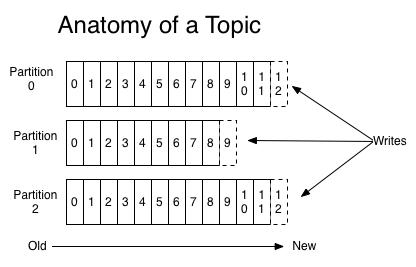
(image is taken from the official kafka site)
Replication Factor:
In the above example, what if the 3rd broker is down for some reason. Can I not access the people data whose names in S-Z? That is where replica sets come into picture. Each partition is replicated in other brokers. That is even though we say A-I would be available in broker-1, It might also be stored in broker 3. Similarly S-Z would be available in both broker 3 and 2. However, each node in the cluster would act as a leader for each partition. Number of partitions could be more than number of nodes. In this case, a node can be a leader for multiple partitions. If a node is down, since the partition is replicated in multiple nodes, a node which has the partition would be elected as a leader for the partition.
Producer:
Any application which writes messages into the Kafka topic is a producer.
Consumer:
Any application which consumes the messages from a Kafka topic is a consumer.
Consumer Group:
1 single consumer might not be able to process all the messages from a topic. For ex: A producer writes 1000 messages in 1 sec and it keeps on writing messages. Lets assume a consumer has to read and process the info. It is able to read only 100 messages per second. In this rate, It will never catch up /read all the messages in the topic. So, multiple instances of the applications can work together and form a group to process the messages. For ex: 10 consumers can work together in this case. It is called consumer group.
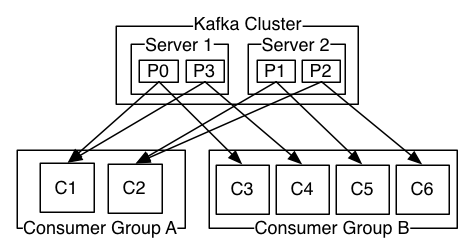
We can also have multiple consumer groups for a topic. Lets consider this – There is a topic for customer-orders. Whenever a customer places an order , an app (producer) writes the message into the topic. A consumer group which is responsible for shipping the product will consume messages while there could be another consumer group would consume these messages for analytics purposes.
Infrastructure Setup:
As I had mentioned, creating a Kafka cluster with a zookeeper and multiple brokers is not an easy task! Docker is a great way to spin up any stateless application and scale out in local. But Kafka broker is a stateful application. So there are many challenges in setting up kafka cluster even with docker. But luckily there is a github repo which has things figured out already. Lets use that. [Ofcourse the credit goes to the original author] . I have just added the manager-ui for the Kafka cluster by using another docker image in the below docker-compose file.
version: '3'
services:
zoo:
image: zookeeper:3.4.9
hostname: zoo
ports:
- "2181:2181"
environment:
ZOO_MY_ID: 1
ZOO_PORT: 2181
ZOO_SERVERS: server.1=zoo:2888:3888
volumes:
- ./zk-single-kafka-multiple/zoo/data:/data
- ./zk-single-kafka-multiple/zoo/datalog:/datalog
kafka1:
image: confluentinc/cp-kafka:5.3.0
hostname: kafka1
ports:
- "9091:9091"
environment:
KAFKA_ADVERTISED_LISTENERS: LISTENER_DOCKER_INTERNAL://kafka1:19091,LISTENER_DOCKER_EXTERNAL://${DOCKER_HOST_IP:-127.0.0.1}:9091
KAFKA_LISTENER_SECURITY_PROTOCOL_MAP: LISTENER_DOCKER_INTERNAL:PLAINTEXT,LISTENER_DOCKER_EXTERNAL:PLAINTEXT
KAFKA_INTER_BROKER_LISTENER_NAME: LISTENER_DOCKER_INTERNAL
KAFKA_ZOOKEEPER_CONNECT: "zoo:2181"
KAFKA_BROKER_ID: 1
KAFKA_LOG4J_LOGGERS: "kafka.controller=INFO,kafka.producer.async.DefaultEventHandler=INFO,state.change.logger=INFO"
volumes:
- ./zk-single-kafka-multiple/kafka1/data:/var/lib/kafka/data
depends_on:
- zoo
kafka2:
image: confluentinc/cp-kafka:5.3.0
hostname: kafka2
ports:
- "9092:9092"
environment:
KAFKA_ADVERTISED_LISTENERS: LISTENER_DOCKER_INTERNAL://kafka2:19092,LISTENER_DOCKER_EXTERNAL://${DOCKER_HOST_IP:-127.0.0.1}:9092
KAFKA_LISTENER_SECURITY_PROTOCOL_MAP: LISTENER_DOCKER_INTERNAL:PLAINTEXT,LISTENER_DOCKER_EXTERNAL:PLAINTEXT
KAFKA_INTER_BROKER_LISTENER_NAME: LISTENER_DOCKER_INTERNAL
KAFKA_ZOOKEEPER_CONNECT: "zoo:2181"
KAFKA_BROKER_ID: 2
KAFKA_LOG4J_LOGGERS: "kafka.controller=INFO,kafka.producer.async.DefaultEventHandler=INFO,state.change.logger=INFO"
volumes:
- ./zk-single-kafka-multiple/kafka2/data:/var/lib/kafka/data
depends_on:
- zoo
kafka3:
image: confluentinc/cp-kafka:5.3.0
hostname: kafka3
ports:
- "9093:9093"
environment:
KAFKA_ADVERTISED_LISTENERS: LISTENER_DOCKER_INTERNAL://kafka3:19093,LISTENER_DOCKER_EXTERNAL://${DOCKER_HOST_IP:-127.0.0.1}:9093
KAFKA_LISTENER_SECURITY_PROTOCOL_MAP: LISTENER_DOCKER_INTERNAL:PLAINTEXT,LISTENER_DOCKER_EXTERNAL:PLAINTEXT
KAFKA_INTER_BROKER_LISTENER_NAME: LISTENER_DOCKER_INTERNAL
KAFKA_ZOOKEEPER_CONNECT: "zoo:2181"
KAFKA_BROKER_ID: 3
KAFKA_LOG4J_LOGGERS: "kafka.controller=INFO,kafka.producer.async.DefaultEventHandler=INFO,state.change.logger=INFO"
volumes:
- ./zk-single-kafka-multiple/kafka3/data:/var/lib/kafka/data
depends_on:
- zoo
manager:
image: sheepkiller/kafka-manager
ports:
- 9000:9000
environment:
- ZK_HOSTS=zoo:2181
depends_on:
- zooCreate an empty directory and create a docker-compose.yml file. Copy the above content and paste that into the file. Now issue the below command to bring the entire kafka cluster up and running. The docker-compose will create 1 zookeeper, 3 kafka-brokers and 1 kafka manager. It could take couple of minutes to download all the docker images and start the cluster. Be patient. You could see a lot of activities in the console log. When the logs are slowing down, the app could have started.
docker-compose up
Kafka Manager:
- You can access the Kafka manager at localhost:9000 (If you are running docker-toolbox, then use the IP of the VM instead of localhost)
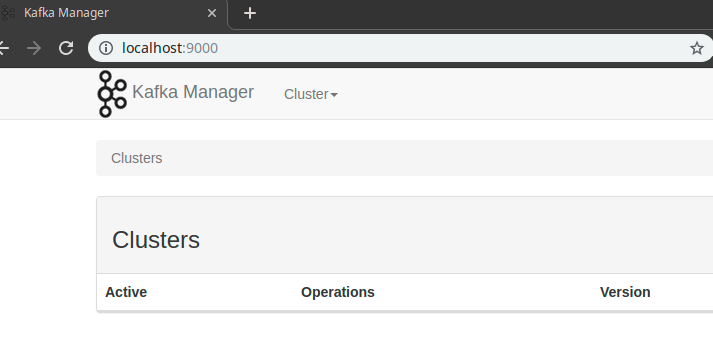
- Click on the cluster drop down to add our cluster.
- I have named my cluster as vinsguru
- The zookeeper address is zoo:2181 (This is because all the containers are in the same network. So they can find each other by their service name)
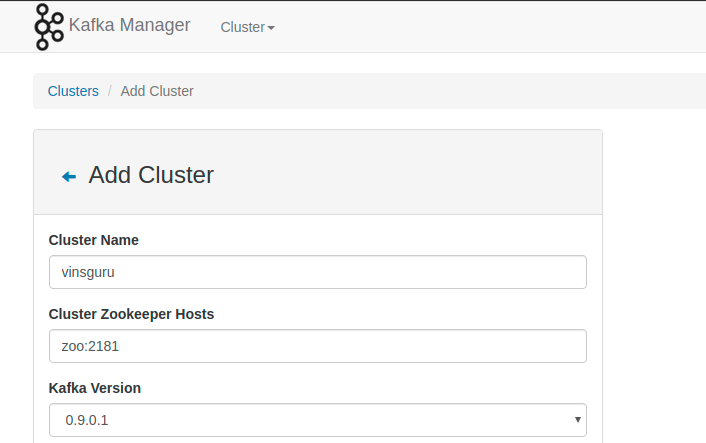
- Once the cluster is added, we can see the cluster info. By default it has 2 Topics. These are internal topics for kafka.
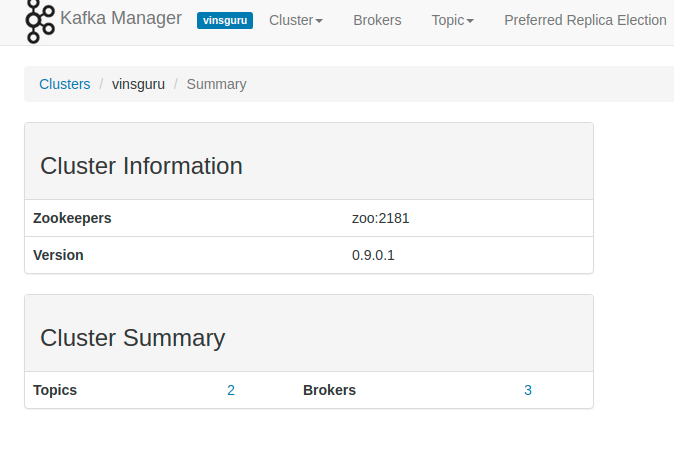
- Now click on the Topic drop down to create a new topic
- I am naming my topic as first-topic
- I create 3 partitions with 2 replica
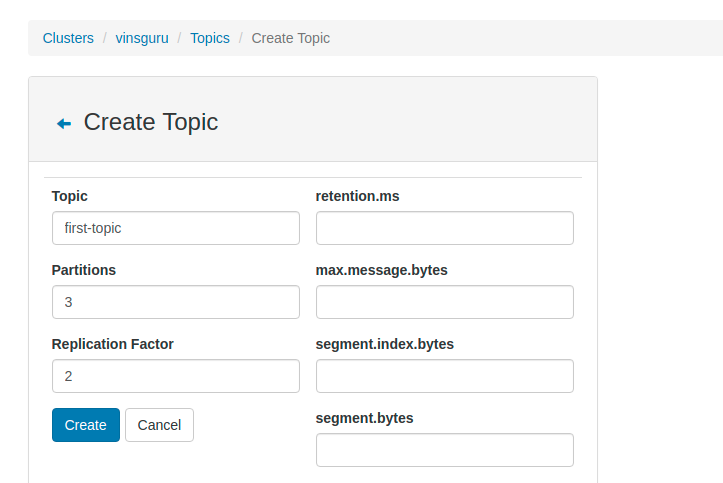
- Click on the topic view to know more about the topics
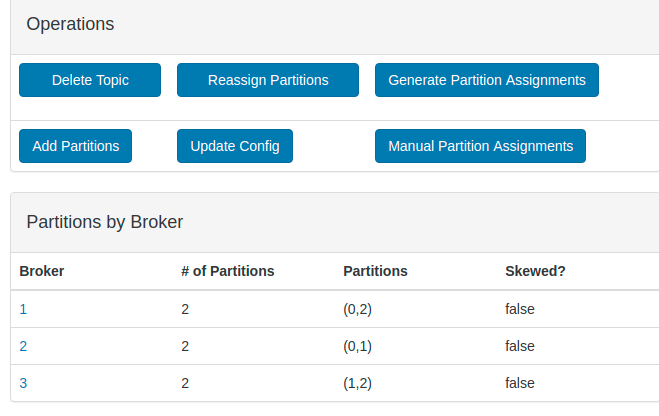
- There are 3 brokers and there are 3 partitions for our topic. Partitions are 0,1,2. Each broker has 2 Partitions. If you see Partition 0 is present in both Broker 1 and 2. Similarly other partitions are replicated in multiple brokers. If you bring any of the broker down, other 2 brokers can still serve all the partitions for the topic.
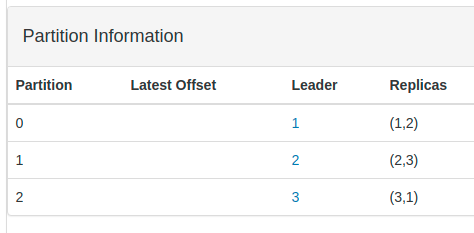
- For each partition there is a leader node! Now run the below command in the terminal to bring one of the kafka-broker down.
docker-compose stop kafka2
- If you refresh the kafka manager, It has selected a new leader for the Partition 1 for which kafka2 was the leader.
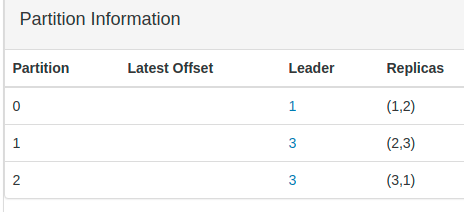
- Once you have played with kafka cluster, you can bring entire cluster down by issuing below command
docker-compose down
Summary:
We saw the basics the of Kafka cluster setup and terminologies. We can discuss more on the Kafka usage in the next article.

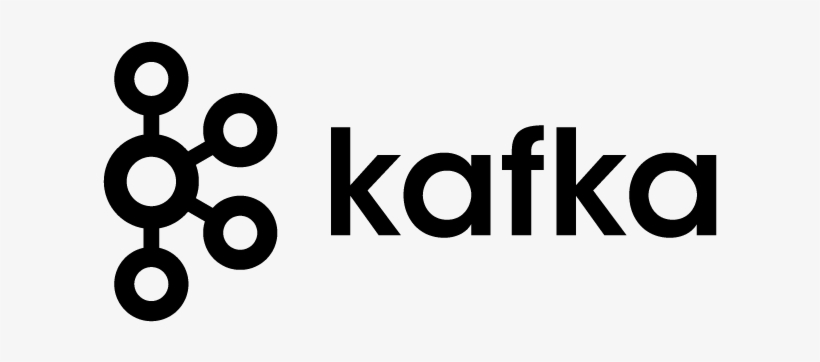
very nice tutorial in understanding kafka, easy setting up kafka locally in dockers.. thanks Vins.
Glad that you liked it.
Good topic, thanks