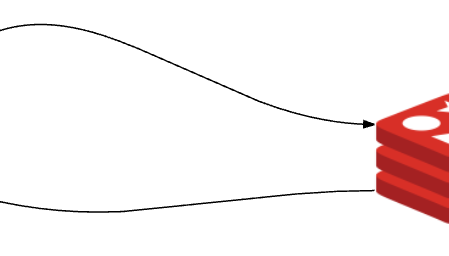In this article, I would like to show how we can share data among all the JMeter servers in distributed mode.
Problem Statement:
If you have not checked these articles out already, I would suggest you check these first.
However, JMeter master simply runs the .jmx file in all the server machines. If the JMeter test is depending on test data in a CSV file, then you need to copy the CSV file and distribute yourself to all the JMeter servers. Most of the times, test data used by Slave1 can not be used by other slaves. We also need to ensure that you split the CSV file and distribute to the slaves. Unfortunately docker can not help us here directly with the test data distribution.
CSV in Distributed Mode:
Even if we split the file and moved to the slaves by using a script, still there is a limitation with this approach.
Lets assume, We have 10,000 records to process and we have 4 slaves. So we split the 10K record CSV file into 4 CSV files with 2500 records each. If the JMeter test is supposed to process all the records, there is a chance that some slaves might have finished the test sooner than others. It happens because each row does not necessarily have to take same amount of time to process by the application under test. So when one of the servers is still processing its 2400th record, another server could have completed all the 2500 records.
In the above setup, after some time, we might see some servers have finished the test – while other servers still working very hard to finish the test. Even though these servers are available to help the other servers which are still running, they can not as they do not have the test data.
-
Pros
- Fast
-
Cons
- The huge data file has to be split into multiple files based on the number of servers we use.
- File has to be moved to all the slaves either manually / using custom scripts.
- Each server has its own data. Data sharing among them is not possible.
- Once the test is started, We can not add more data for the slaves.
What is Redis:
Redis stands for REmote DIctionary Server. It is an open source in-memory data structure store database. It stores various data structures like String, Map, Lists, Sets etc as Key value pairs. As it is an in-memory database, It keeps all the data in the RAM (but it can also write the data in the disk periodically). So you get significant amount of performance boost while reading/writing the data.
ReDis in Distributed Mode:
Instead of keeping all the test data in a CSV file, splitting them and distribute them – We will move all data to Redis DB and Redis will be serving the test data to the JMeter servers. The set up will be as shown here.
If you would like to use Redis instead of CSV, you do NOT have to change a lot in your JMeter test. You just need to use “jp@gc – Redis Data Set” plugin and update the Redis DB server details in the JMeter test plan. We will be using the same variable names, your JMeter test would not really know who is serving the test data. The test will run just fine.
We can also add more data to the ReDis server while JMeter slaves are running the test.
-
Pros
- Data sharing among the slaves are very easy. No need to split the files.
- Redis serves the data to all the servers. So no need to worry moving the test data to the servers.
- Load is distributed evenly among the servers.
- New data can be added to the ReDis server to serve for the JMeter slaves while the test is running.
-
Cons
- Relatively slow [This slowness is not because of ReDis. It could be due to your network].
JMeter-ReDis Infrastructure Setup:
Lets create a docker compose file for our complete JMeter-Redis test infrastructure as shown below. [I assume you already have some idea about docker-compose. If not, Please check this article]
- Create a directory.
mkdir tag
- Create a new docker-compose file by copying above file content.
cd tag
sudo vim docker-compse.yml
- Setup the entire JMeter-ReDis infrastructure with the below command.
sudo docker-compose up -d
- Run the below command to see the running services
sudo docker-compose ps
Name Command State Ports ----------------------------------------------------------------------------- master /bin/bash Up 60000/tcp redis docker-entrypoint.sh redis ... Up 0.0.0.0:6379->6379/tcp tag_slave_1 /bin/sh -c $JMETER_HOME/bi ... Up 1099/tcp, 50000/tcp
- Lets add more slaves by issuing below command.
sudo docker-compose scale slave=4
Name Command State Ports ----------------------------------------------------------------------------- master /bin/bash Up 60000/tcp redis docker-entrypoint.sh redis ... Up 0.0.0.0:6379->6379/tcp tag_slave_1 /bin/sh -c $JMETER_HOME/bi ... Up 1099/tcp, 50000/tcp tag_slave_2 /bin/sh -c $JMETER_HOME/bi ... Up 1099/tcp, 50000/tcp tag_slave_3 /bin/sh -c $JMETER_HOME/bi ... Up 1099/tcp, 50000/tcp tag_slave_4 /bin/sh -c $JMETER_HOME/bi ... Up 1099/tcp, 50000/tcp
- Lets run one more command to get the all the IP addresses of the slaves.
sudo docker inspect -f '{{.Name}} - {{range .NetworkSettings.Networks}}{{.IPAddress}}{{end}}' $(sudo docker ps -aq)
/tag_slave_2 - 172.19.0.7 /tag_slave_3 - 172.19.0.6 /tag_slave_4 - 172.19.0.5 /master - 172.19.0.4 /redis - 172.19.0.3 /tag_slave_1 - 172.19.0.2
Pushing Data to ReDis:
Now lets move some data to the ReDis DB. Download the Jedis jar and and place it in the classpath – create some data. Or Read your CSV file and move the data to ReDis as shown here.
import redis.clients.jedis.Jedis;
Jedis jedis = new Jedis("server");
for(int i=1;i<=100000;i++){
jedis.lpush("testdata", "name" + i + ",age" + i + ",address" + i);
}
jedis.close();
JMeter Test Plan:
Lets create a simple JMeter test plan by using Redis Data Set. Redis key for the data is ‘testdata’ [Check the above java example for the key we had used]. If we comma separate each row, We have the data for name, age and address. Update the variable names accordingly. [If you are moving from CSV to ReDis, use the same variable names. That is it]
I have uploaded this test into Amazon S3 for us to access for testing purpose in the docker-containers.
JMeter-Distributed Test:
- We have everything ready. Lets go inside the container as running below command.
sudo docker exec -it master /bin/bash
- Go to JMeter bin folder.
cd jmeter/apache-jmeter-2.13/bin/
- Download the JMeter-ReDis test plan i have created.
wget https://s3-us-west-2.amazonaws.com/dpd-q/jmeter/redis.jmx
- Run the JMeter test
./jmeter -n -t redis.jmx -R172.19.0.2,172.19.0.5,172.19.0.6,172.19.0.7
Summary:
ReDis is a great option for sharing the data among all the slaves in JMeter distributed testing. It does not affect your existing test plan. You just need to use ReDis Data Set config element instead of CSV Data Set. It saves a lot of time from carefully splitting the file and distributing to all the slaves.
Happy Testing & Subscribe 🙂