In this post, I would like to show you a fun project – automating google voice search using Arquillian Graphene.
This is 3rd post in our Arquillian Graphene series. Please read below posts if you have not already.
- Arquillian Graphene set up for Blackbox automated testing.
- Advanced Page Objects Pattern design using Page Fragments
Aim:
Aim of this project is to see if google voice search does really work properly 🙂 & to learn Graphene Fluent Waiting API.
Test steps:
- Go to www.google.com
- Then, Click on the microphone image in the search box. Wait for google to start listening.
- Once it is ready to start listening, use some talking library to speak the given text
- Once google stops listening, it will convert that to text and search
- Verify if google has understood correctly
Talking Java:
In order to implement this project, first i need a library which can speak the given text. I had already used this library for one of my projects before. So I decided to reuse the same.
import com.sun.speech.freetts.VoiceManager;
public class SpeakUtil {
static com.sun.speech.freetts.Voice systemVoice = null;
public static void allocate(){
systemVoice = VoiceManager.getInstance().getVoice("kevin16");
systemVoice.allocate();
}
public static void speak(String text){
systemVoice.speak(text);
}
public static void deallocate(){
systemVoice.deallocate();
}
}
Google Search Widget:
As part of this project, I would be modifying the existing page fragment we had created for google search widget. [the existing google search widget class details are here]
- Identify the microphone element property in the google search text box & click on it.
- Once it is clicked, google takes some time to start listening. Here we use Graphene Fluent Waiting Api. [Say no to Thread.sleep]
- We add another method to wait for google to stop listening once the talking lib has spoken the text.
- We need one more method to return the text from the search text box – this the text google understood.
After implementing all the required methods, our class will look like this
public class GoogleSearchWidget {
@FindBy(id="gsri_ok0")
private WebElement microphone;
@FindBy(name="q")
private WebElement searchBox;
@FindBy(name="btnG")
private WebElement searchButton;
public void searchFor(String searchString){
searchBox.clear();
//Google makes ajax calls during search
int length = searchString.length();
searchBox.sendKeys(searchString.substring(0, length-1));
Graphene.guardAjax(searchBox).sendKeys(searchString.substring(length-1));
}
public void search(){
Graphene.guardAjax(searchButton).click();
}
public void startListening(){
//wait for microphone
Graphene.waitGui()
.until()
.element(this.microphone)
.is()
.present();
microphone.click();
//wait for big microphone image to appear
//this is when google starts listening
Graphene.waitGui()
.until()
.element(By.id("spchb"))
.is()
.present();
}
public void stopListening(){
//wait for the microphone image to hide
//at this point google will stop listening and start its search
Graphene.waitGui()
.until()
.element(By.id("spchb"))
.is().not()
.visible();
}
public String getVoiceSearchText(){
Graphene.waitGui()
.until()
.element(this.searchBox)
.is()
.visible();
return this.searchBox.getAttribute("value");
}
}
Chrome Options:
We need to add below chrome options while launching chrome – so that chrome can use the system microphone. Otherwise, it will show a popup to ‘Allow’ which will prevent us from automating the feature. We can add this in the arquillian.xml as shown here.
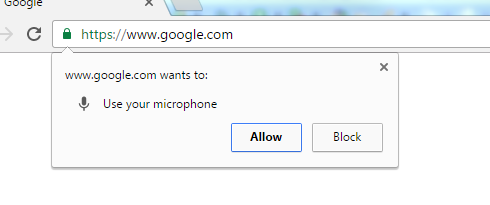
<extension qualifier="webdriver">
<property name="browser">chrome</property>
<property name="chromeDriverBinary">path/to/chromedriver</property>
<property name="chromeArguments">--use-fake-ui-for-media-stream</property>
</extension>
TestNG Test:
We add a new test for this. I will pass some random text for the SpeakUtil to speak and google for search.
public class GoogleVoiceTest extends Arquillian{
@Page
Google google;
@BeforeClass
public void setup(){
SpeakUtil.allocate();
}
@Test(dataProvider = "voiceSearch")
public void googleVoiceSearchTest(String searchText){
google.goTo();
//start listening
google.getSearchWidget().startListening();
//speak the given text
SpeakUtil.speak(searchText);
//wait for google to stop listening
google.getSearchWidget().stopListening();
//assert if google has understood correctly
Assert.assertEquals(searchText,
google.getSearchWidget().getVoiceSearchText().toLowerCase());
}
@DataProvider(name = "voiceSearch")
public static Object[][] voiceSearchTestData() {
//test data for google voice test
return new Object[][] {
{"weather today"},
{"show me the direction for atlanta"},
{"magnificent 7 show timings"},
{"will it rain tomorrow"},
{"arquillian graphene"}
};
}
@AfterClass
public void deallocate(){
SpeakUtil.deallocate();
}
}
Results:
Google was able to understand mostly what talking lib spoke. However It could not get ‘arquillian graphene’ 🙁

Demo:
Summary:
It was really fun to automate this feature – activating microphone, letting the talking lib talk and google trying to listen etc. If you are trying to do this, ensure that no one is around 🙂 & Looks like I already got my family members irritated by running this test again and again!! So I will stop this now!
All these scripts are available in github.
Happy Testing 🙂


Do you have demo? Not able to run it code.
Yes. I added now. please check.
I am getting The import com.sun.speech.freetts.VoiceManager cannot be resolved an issue.
even though I have added all your dependencies in my pom, even tried to include dependencies as an external jar in the build path.
Please suggest.
You do not need to add any external jar! Did you clone the Github project?
yes, I am getting the same error on that.